Please take time to read this guide and familiarise yourself with the standard webinar protocols before attending one of our live events or watching the replay.
It will only take a few minutes and will help you access the webinars easily and get the most out of them. We are unable to deal with technical enquiries before, during or after the webinar.
After making your purchase, you will receive two emails from us.
The first email will be a confirmation of your purchase and the second will contain the link to attend the live webinar.
This will automatically be sent to the email address from which you made your purchase. Please make sure you purchase the webinar using the email address where you would like the link to be sent.
If you do not receive the link to the webinar in your INBOX within an hour of purchasing, CHECK your JUNK folder.
We are unable to sort out any issues on the morning of the webinar, so you must check you have everything you need to attend at the time of your purchase.
To prevent any future emails going into your JUNK folder, please add The IBS Network email address to your safe list. More information on how to do this is available at the bottom of this guide.
Joining the Webinar:
- Please join at least five minutes before the start time.
- Join by clicking the Meeting link in the email you were sent when purchased.
- Open Zoom software on your preferred device and click ‘Join Meeting’ from within the software.
- If you have not used Zoom before, please see full instructions below.
- You are placed in a waiting room until the webinar begins.
Webinar Etiquette:
- Spaces are limited on the live webinar. Please sign up as soon as possible.
- The webinars are available by purchasing only. Please do not share your link with anyone else.
- All our webinars are recorded and will be available on our online shop four to five days after the live event.
- When you enter the webinar, your video will be on. Please bear this is mind. If you are more comfortable without video, you have the option to turn this off.
- When you enter, you will be placed on mute.
- If you have any questions for the host, please ask these through the chat facility.
- A recording of the webinar will be sent to all attendees automatically within five days of the webinar. Please do not contact us for the webinar. If you haven’t received it after five days, please check your junk folder.
- We are unable to share any of the slides used during the webinar.
- The host reserves the right to mute, stop video or remove attendees in the event of continuous interruptions or disruptive behaviour.
- In the event of an attendee having connection issues, please continue to attempt to re-join the webinar.
- In the event of the host having connection issues, the workshop may not be able to continue, but please do allow 10 minutes for the host to try to re-establish a connection.
- There is often a small audio lag on Zoom. Please respect the host when they are talking.
- The host may use various Zoom features that you are unfamiliar with, but don’t worry, you are not expected to have prior knowledge of these.
Instructions for Zoom:
- Sign-Up for Zoom. If you do not already have a Zoom account, you will need to sign-up for one in advance – you only need the Free account. You can do this at https://zoom.us/SIGNUP#/signup
- Download and install the Zoom Software.
- If you plan to use a PC or Laptop for Zoom, then download and install the Zoom Client for Meetings on that device. You can find this under the ‘Resources’ menu option of the Zoom website or on this link: https://zoom.us/download#client_4meeting
- If you plan to use a tablet or mobile for Zoom, download the Zoom app from the relevant Appstore for your device.
- If for any reason you cannot install the software, you can still use Zoom in your web browser, by logging in to https://zoom.us
- Whichever method you use, please sign-in, to ensure that your account is valid.
- Test your Zoom. Please test Zoom well before you enter the webinar. Open the Zoom software on your device. Click the ‘New Meeting’ button – you do not need to invite any other participants. By doing this, you can test your own camera and microphone. Remember to ‘End’ the meeting, once you are done.
- Video Tutorials. These can be found on the Zoom website, under the Resources section.
https://support.zoom.us/hc/en-us/articles/360042982391
Please do not contact The IBS Network core team with technical issues as we are unable to help. Try googling a key word of your issue or ask a friend to go through it with you.
Add us to your ‘Safe-list’ of contacts
Your email service provider will sometimes try to predict incoming spam mail on your behalf and filter it into your spam folder before you ever see it. If you’re not receiving expected emails from no-reply@theibsnetwork.org please safelist this address to help ensure that all our emails reach you.
Safelisting an email address means explicitly telling your email service provider that emails from The IBS Network are not spam or junk mail.
If you are unsure how to do this with your email service provider, Google it for instructions or ask a friend to help you.
 Web Design - Rejuvenate Digital Agency
Web Design - Rejuvenate Digital Agency